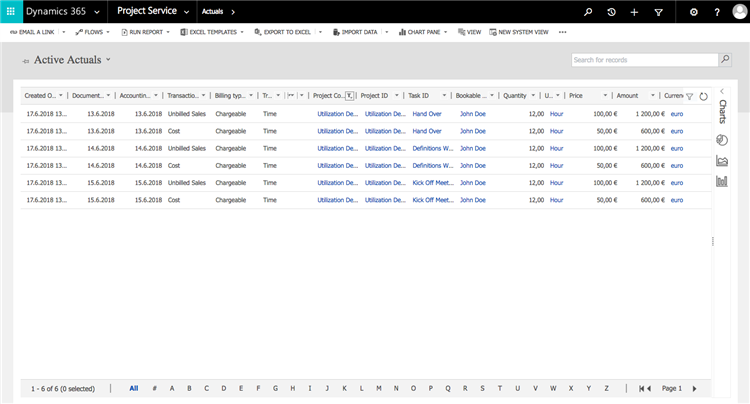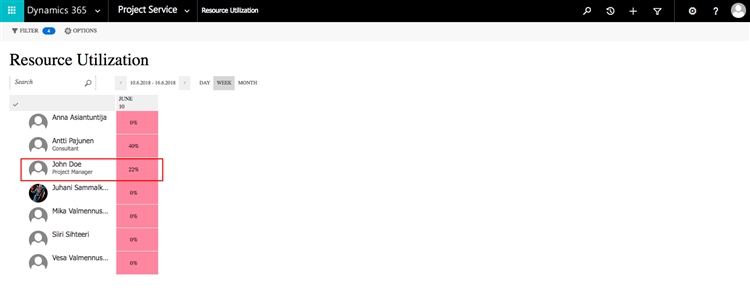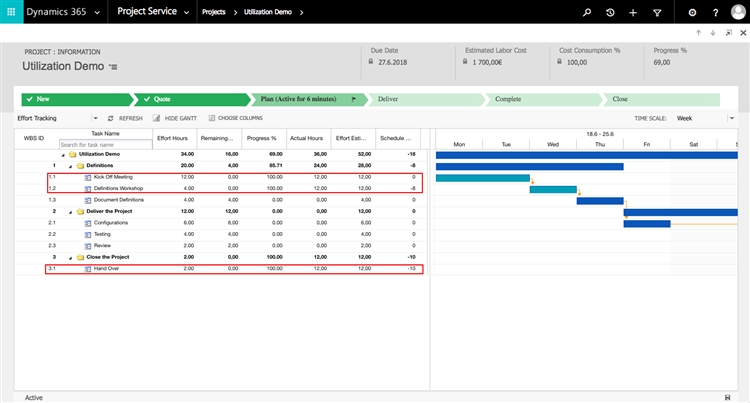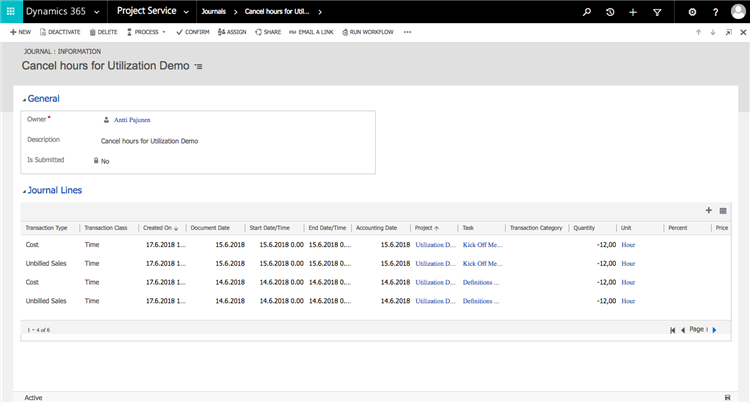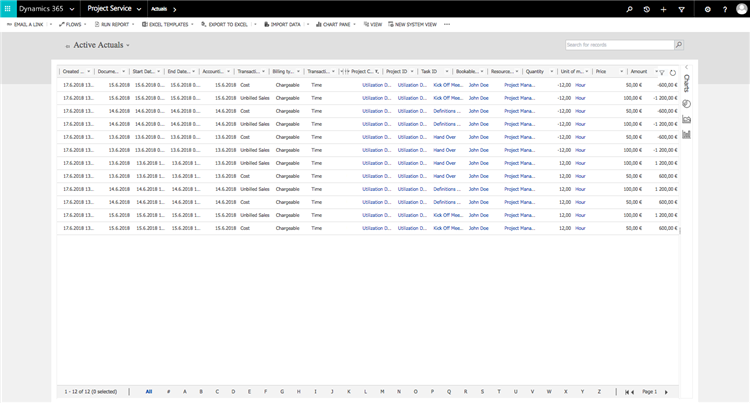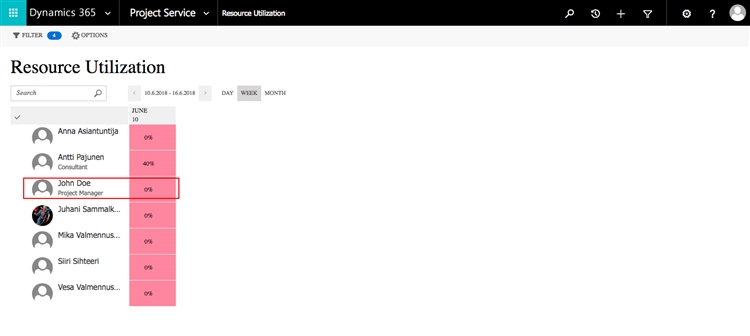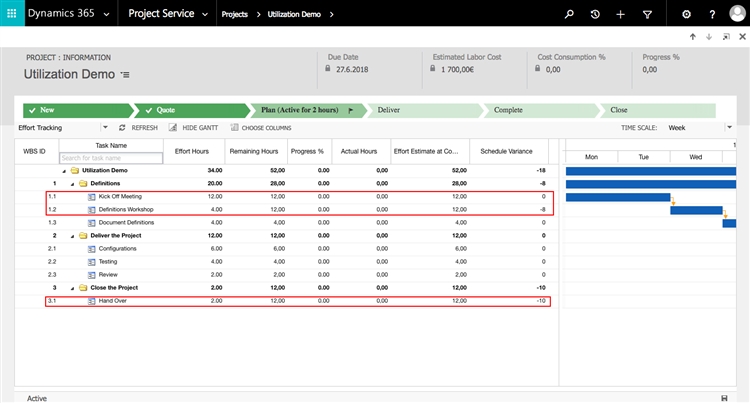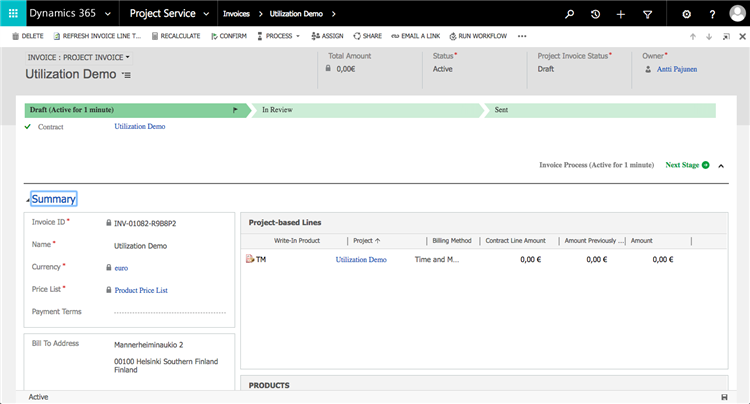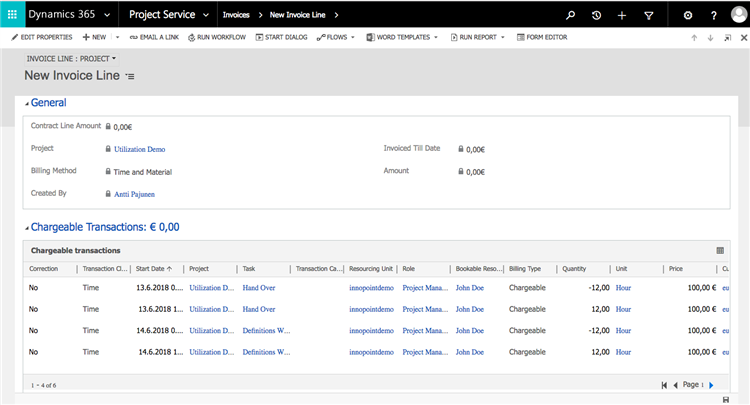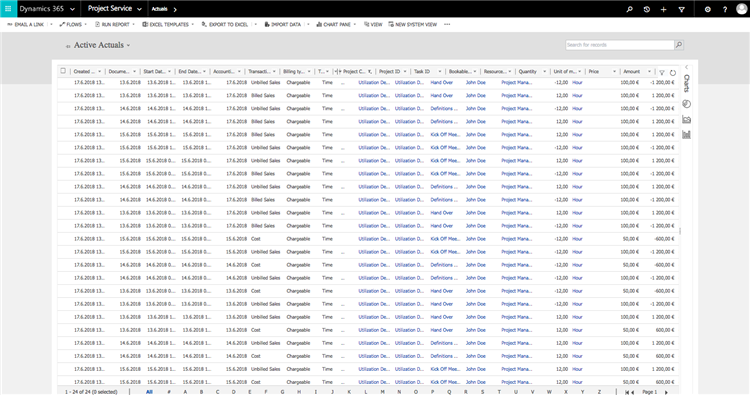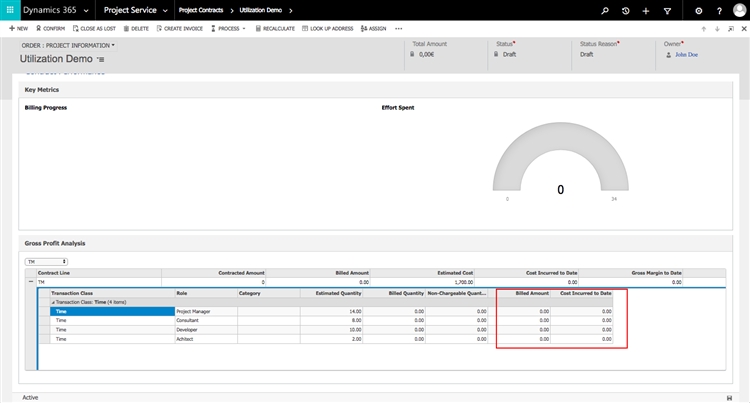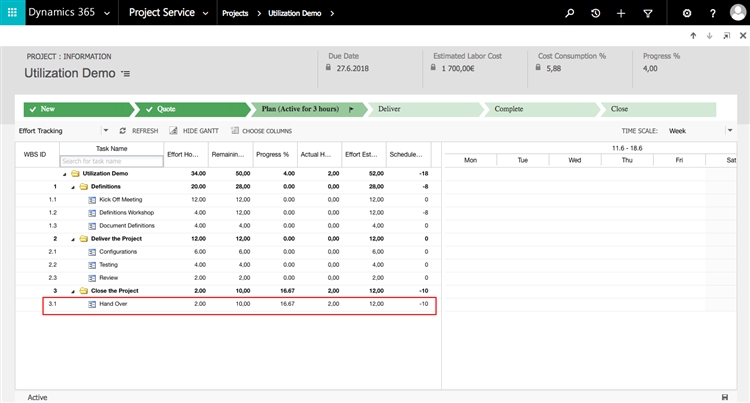Tested on:
Dynamics 365 version 9.0.2, web client
PSA solution version 2.4.3.11
Talk around Resource Utilization % and its behavior is a fairly frequent discussion in the Dynamics Community. MVP Scott LeFante has recently written an excellent article on Project Resource Utilization to bring clarity to what impacts a Bookable Resource’s Utilization %. While this blog post demystifies a small aspect of utilization, I recommend that you read Scott’s article first. Also keep an eye out for possible follow-ups to his original article.
A Dynamics Community thread around modifying and deleting approved Time Entries led me to investigate the possibility of canceling out Task Progress and Utilization percentages. I think people are usually so focused on what adds to Utilization that we’ve never really considered ways of canceling out incorrect Time Entries from Utilization. In short, Journals are the way to go to accomplish this. In this blog post I’m taking a look at how a correction is done and what the results are from a financial and project management perspective. It’s a good idea to read my article on Using Journals as a power tool to correct Actuals first so that you know how to use Journals.
The setup
Our setup will consist of the usual suspects: A Project Contract with a Time & Material Order Line, a Project and approved Time Entries. At the time of writing this article, a T&M Order Line is still the only way to get approved Time Entries to increase a Bookable Resource’s Utilization %. The images below show the Time Entries as well as the Actuals that are created on entry approval. For this example we don’t have to look at Journal Lines – Actuals will suffice. As you can see, the Actuals have not yet been invoiced at this point.
Utilization and Task Progress percentages after approved Time Entries
After Time Entries have been approved, it’s time to check how our Utilization and Task Progress percentages have changed. As you can see from the images below, John Doe’s Utilization is at 22 % and the tasks he has approved Time Entries against are all 100 % complete. In PSA the Task Progress % increases as Time Entries are approved for either Time & Material or Fixed Price Order Lines.
Correcting Actuals with Journals
Journals are used to correct approved Time Entries. More specifically we are not touching the original Actuals per se but instead making new Unbilled Sales and Cost Actuals that simply have a negative quantity. This way we are able to reverse the original values. As I have already written about Journals, I’m not diving too deep into them in this blog post. Below you can find an image of all the Actuals that are in Dynamics 365 CE after reversed Actuals have been created.
As you can see from the images below, a confirmed Journal entry will reverse the Project Task Progress % as well as the Utilization %. What’s interesting is that the value for 12 approved hours for tasks 1.2 and 3.1 remains on the Remaining Hours column. The Schedule Variance is also off despite reversing our Actuals. This is something you want to keep an eye on if you’re looking closely at the Task Progress % and Schedule Variance figures from a project management perspective.
Project Contract and invoicing after correcting Actuals
Next let’s take a look at our Project Contract and what happens when we create an invoice from its context. Creating an invoice pulls all the Unbilled Sales Actuals on an invoice as their Billing status ID doesn’t hold a value. As these Actuals have been reversed, the value of the invoice is 0. Confirming the invoice results in Billed Sales Actuals however looking at the Project Contract, we can see that the Billed Amount and Cost Incurred to Date are both 0 – just as they should.
Additional Time Entries after the correction process
As I mentioned two paragraphs back, the Remaining Hours and Schedule Variance were off for tasks 1.2 and 3.1. This led me to believe that additional approved Time Entries would be calculated towards the tasks’ Progress % looking at Remaining Hours holding a value of 12 hours. I approved an additional 2 h Time Entry for task 3.1 to see what happens. As you can see, the Task Progress % is now 16.76 % and is calculated based on the value of 12 h on the Remaining Hours column.
As I’m writing this post, I’m yet unable to verify if this is intended behavior or not. Edit on June 20th 2018: I have received confirmation from MSFT that this is unintended behavior and has thus been flagged to be corrected.
I hope this post demystifies the Task Progress % and Resource Utilization % concepts and how their percentages change when approved Time Entries are corrected with Journals. With V3 of Dynamics 365 Project Service Automation around the corner, we need to take another look at the Task Progress % and Utilization % logic to see if the PG has made any changes under the hood.
Disclaimer:
All my blog posts reflect my personal opinions and findings unless otherwise stated.