Tested on: Dynamics 365 version 9.0.2, PSA solution version 3.x, Unified Interface
PSA version 3 has a new feature called the Reconciliation View. It’s found on the Project entity. As bookings and assignments on tasks are now only loosely coupled in V3, the new Reconciliation View allows a project manager to reconcile differences between them. This blog post covers three high level scenarios in which this new feature can be used. If you want to read about the feature in more detail, check out Microsoft’s detailed how-to guide on the Reconciliation View here.
1. Bookings without assignments on tasks
Let’s examine a scenario where a resource has bookings but no assignments on tasks. This could happen when a project manager adds a new resource to a project’s Team without assigning the resource on a task.
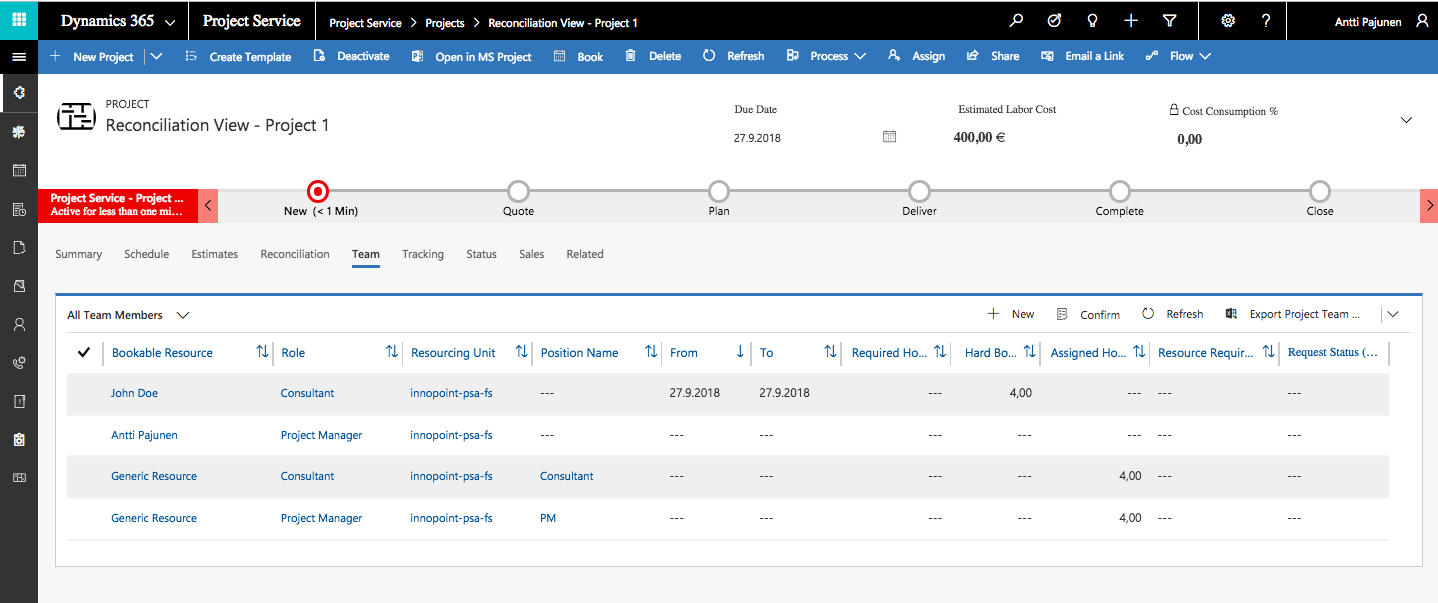
John Doe is added to the Team as a Consultant.
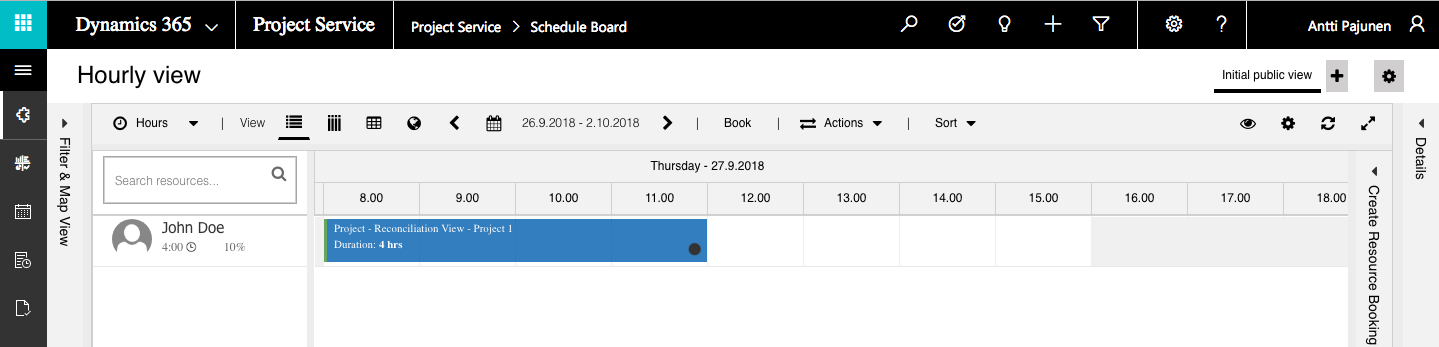
As John Doe was added to the project’s Team, a Bookable Resource Booking is created.
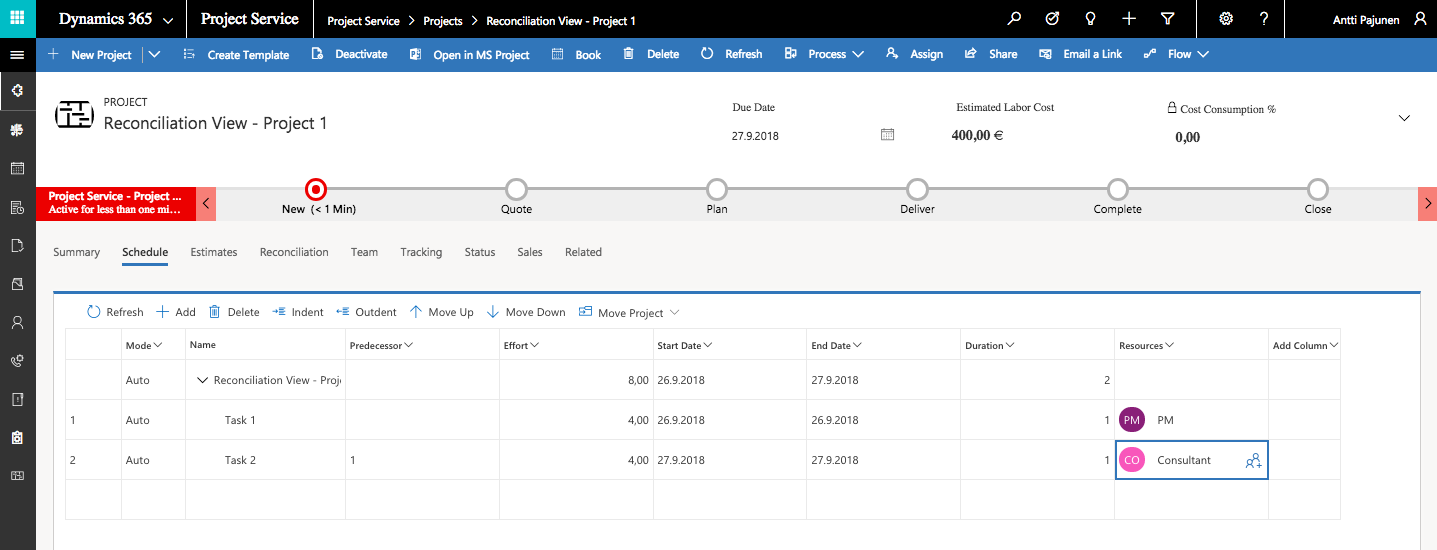
Looking at the project’s Schedule, we can see that John Doe is not assigned on any of the tasks.

The Reconciliation View shows that John Doe has 4 h booking surplus as he is not assigned on a task.
2. Assignments on tasks without bookings
In this scenario a resource is directly assigned on a task but a Bookable Resource Booking is not made.
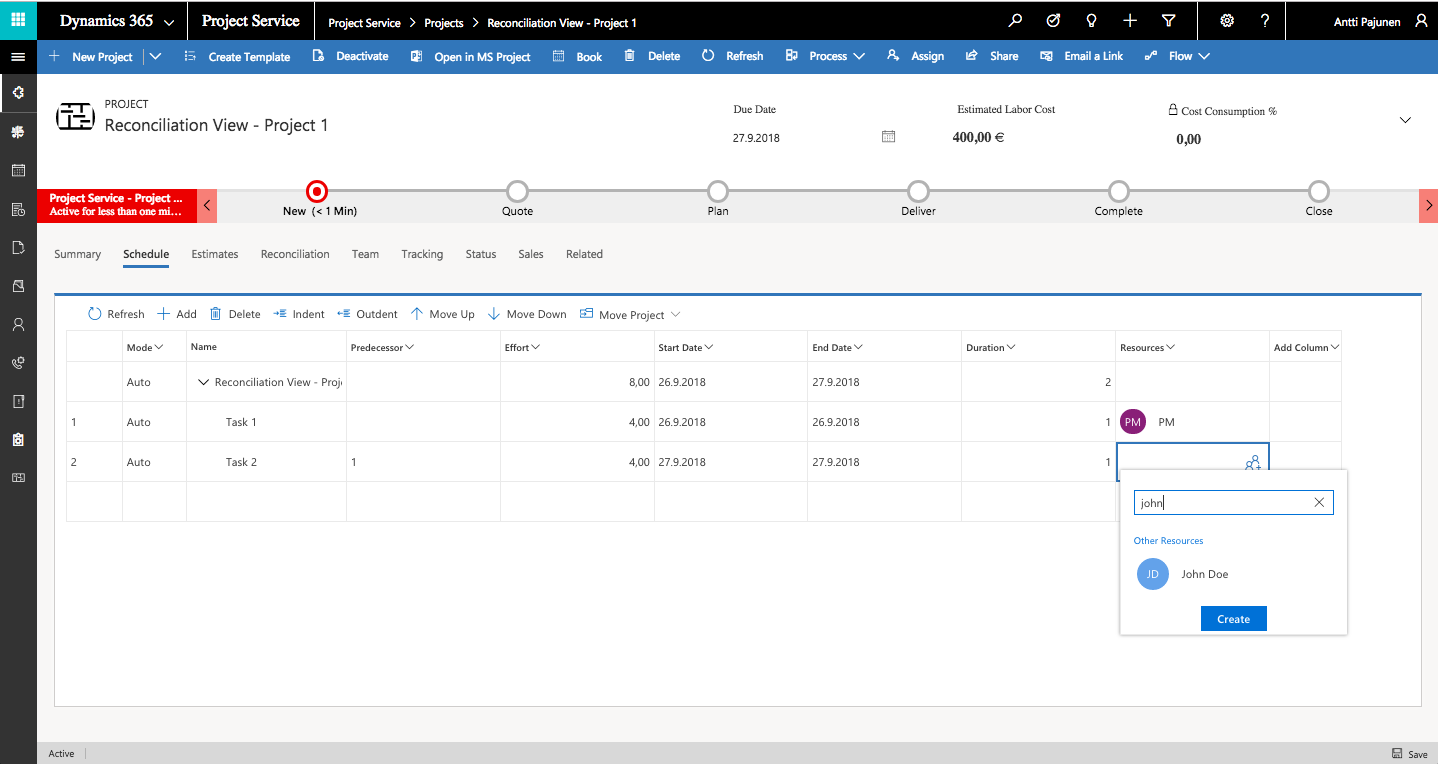
John Doe is added on the task.
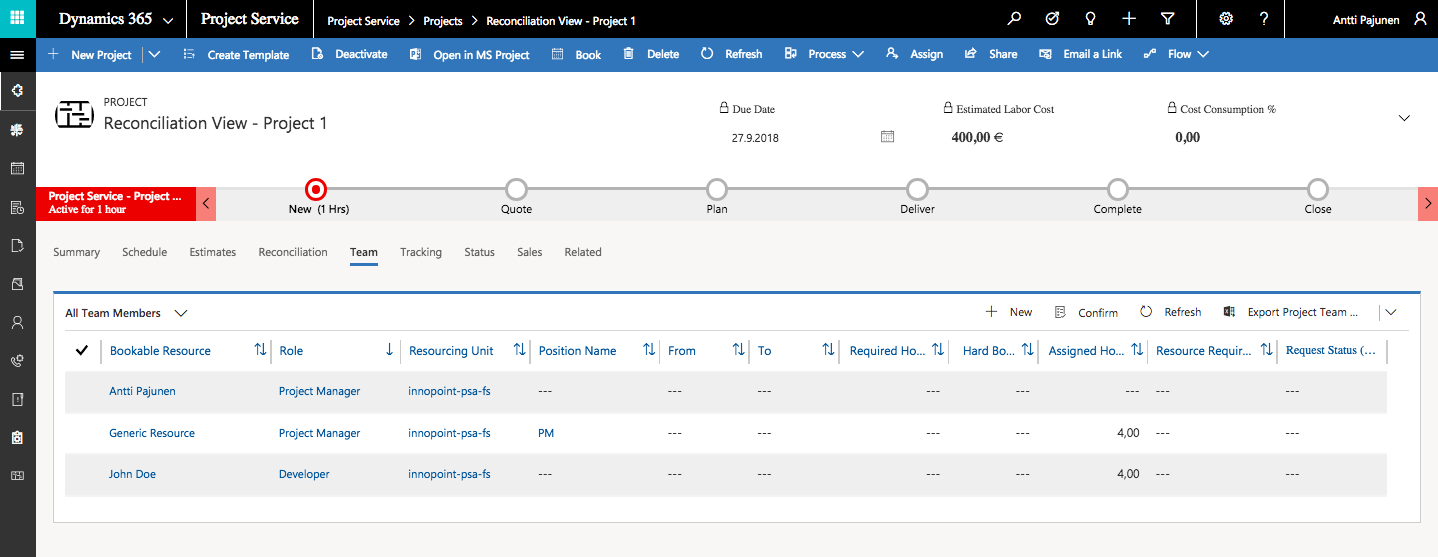
John Doe has 4 Assigned Hours as he was placed on a task with an Effort of 4h. Notice that John Doe’s Role is Developer. This is because that is set as his default Role under the resource’s settings.
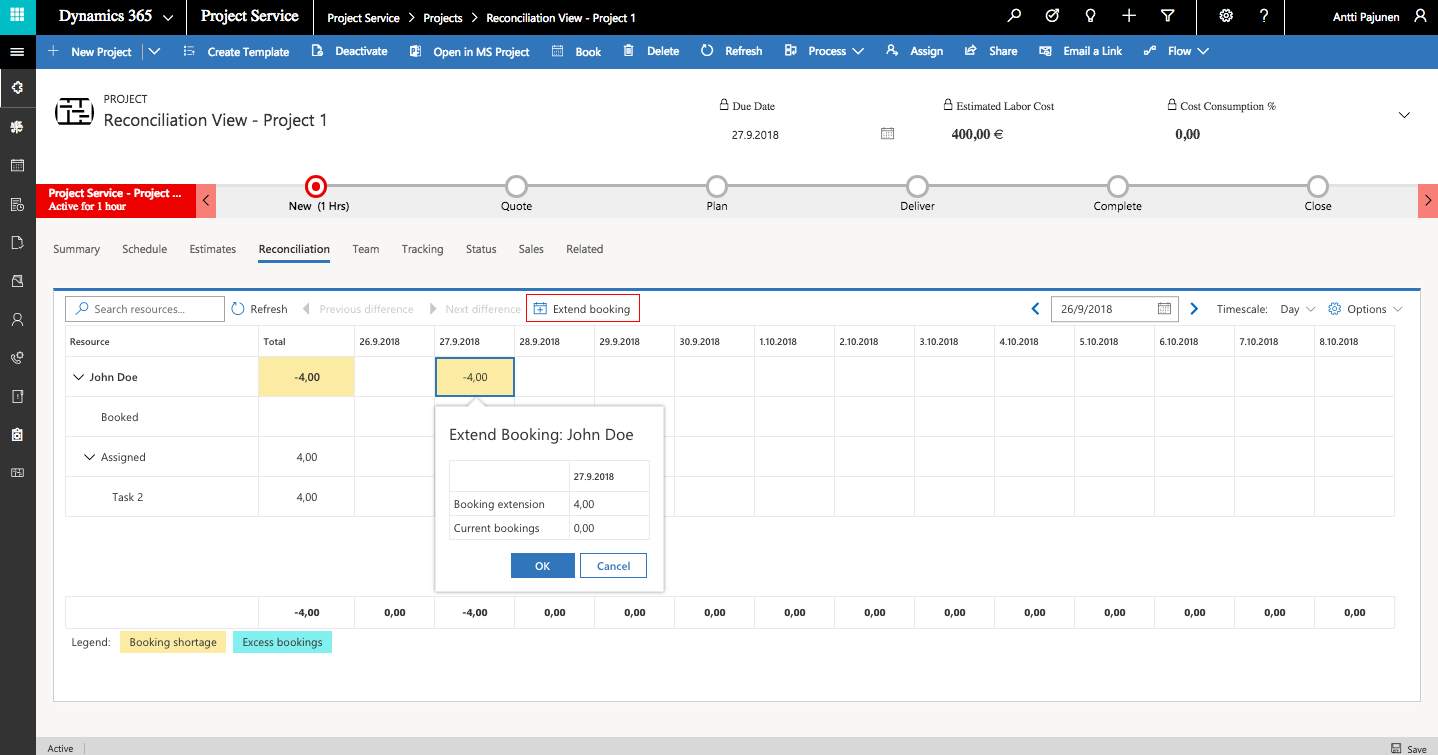
As John Doe has assignments but no bookings, the Reconciliation View displays a booking shortage. By clicking on Extend booking, a Bookable Resource Booking can be created.
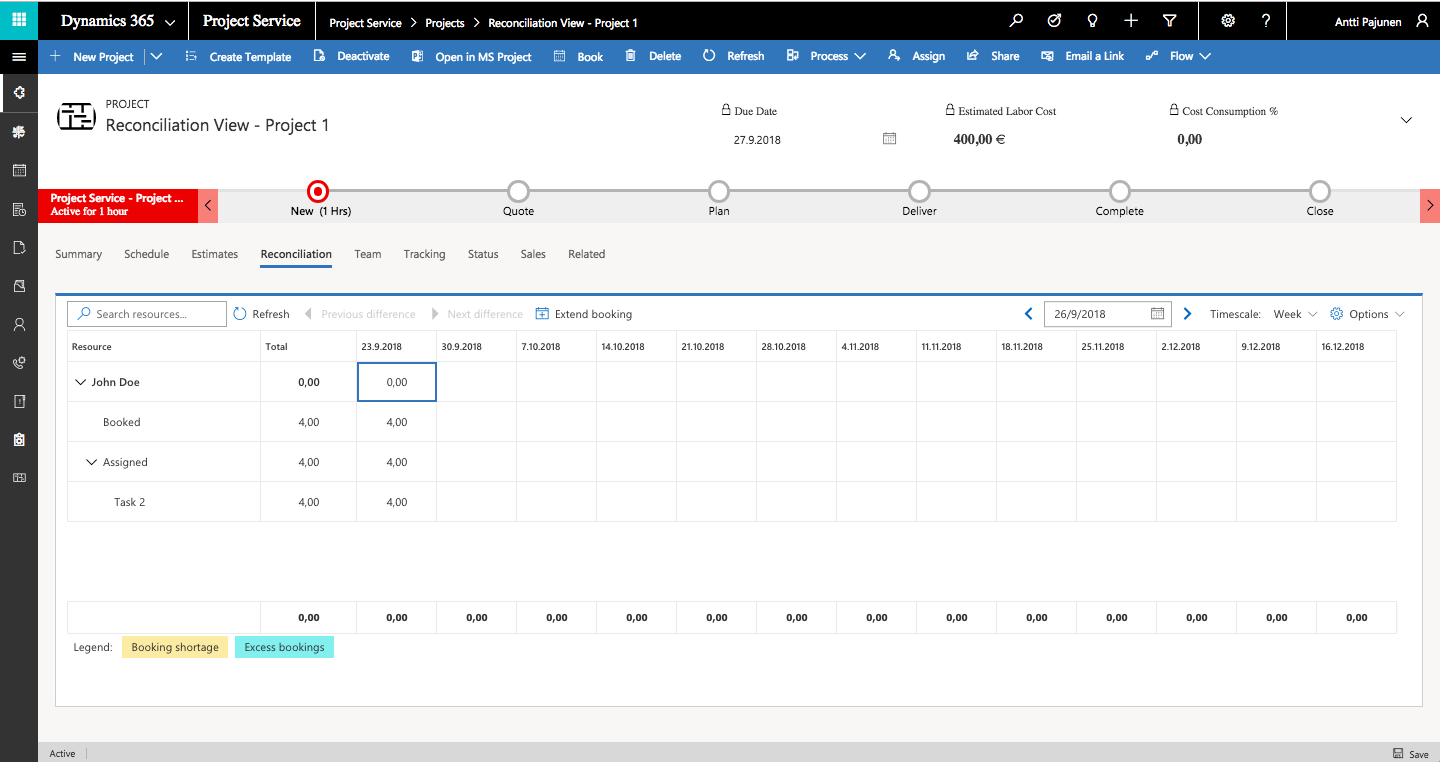
As the assignment and booking difference has been reconciled, the booked and assigned hours match on the Reconciliation View.
3. Double booking/assignment scenarios
In some cases a resource’s bookings and task assignments might coincide. Let’s see how the Reconciliation View behaves when John Doe is booked on Project 1 for the 27th and is also assigned on a task for Project 2 on the same day. In scenario 2 John Doe was left with a booking and an assignment for the 27th.

John Doe is assigned on a task for the 27th for Project 2. No Bookable Resource Bookings have been made for this project.
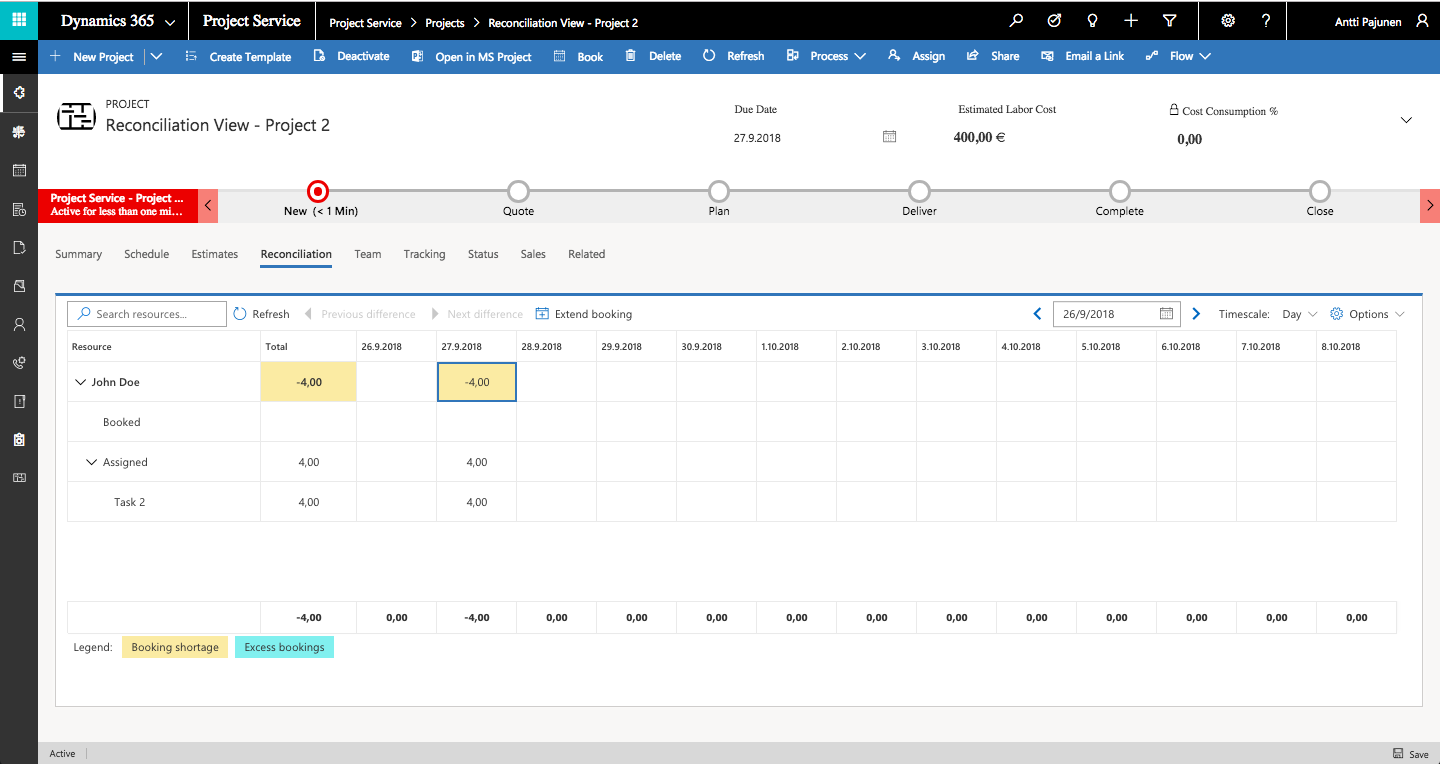
A booking shortage is displayed on Project 2’s Reconciliation View as John Doe only has assignments. I have not yet clicked on Extend booking.

I’m extending the Bookable Resource Booking from scenario 2 to 7 hours so that we can see how the booking is displayed in the next step.
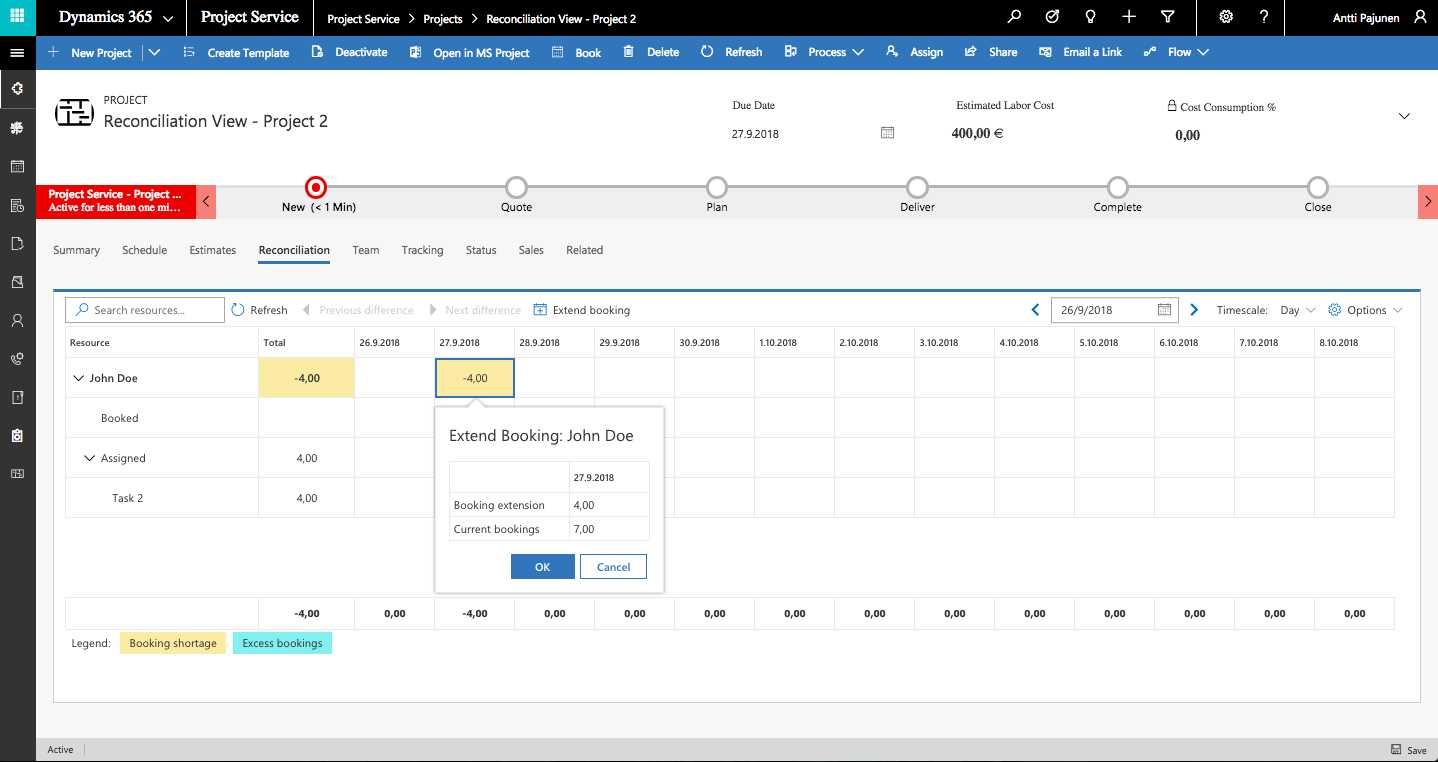
Clicking on Extend booking displays Current bookings. Notice that the value corresponds with the change I just made to scenario 2’s booking.
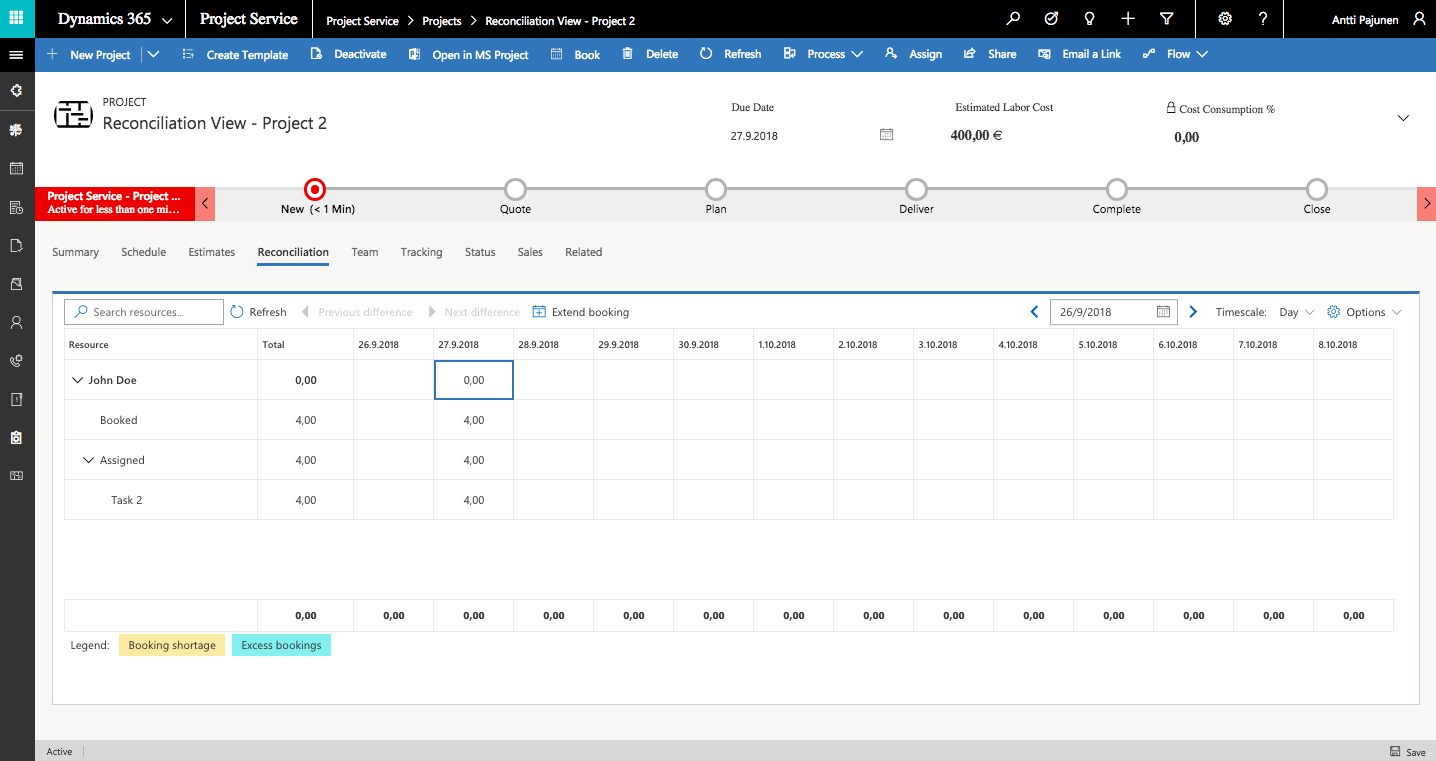
Clicking on OK reconciles the differences.

The Schedule Board shows the bookings from both scenario 2 and scenario 3. The Reconciliation View doesn’t alert us of an existing booking so double bookings may occur.
I hope this brief example helps you get started with the Reconciliation View. Be sure to also check Microsoft’s how-to guide. The Product Group has made some really nice new V3 guides for us.
Disclaimer:
All my blog posts reflect my personal opinions and findings unless otherwise stated.
