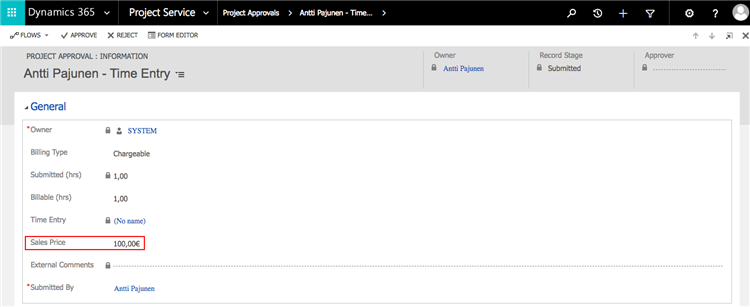Tested on:
Dynamics 365 version 9.0
Pricing in Dynamics 365 Project Service Automation is based on defined Roles (consultant, project manger, lawyer etc). Occasionally there’s a need to invoice the customer based on who has done the work instead of the person’s Role. The Chargeability View can be used to change Project Contract specific pricing and the changes affect Time Entries that have not been submitted. These changes are Role specific. The pricing of an approved Time Entry can be changed at invoicing by changing the Sales Price on an Invoice Line Detail related to the original Time Entry.
Changing the Sales Price of a Time Entry at Project Approval
Out of the box Dynamics 365 Project Service Automation lacks the option of changing a Sales Price of a Time Entry at Project Approval so some customization is needed to make this possible. There is a Sales Price field msdyn_salesprice on the Project Approval main form however a Business Rule ShowRecordTemplate on the Project Approval entity hides the field when a Time Entry contains data. By setting visibility of the Sales Price field to Yes, we can freely change the Sales Price of a Time Entry on Project Approval. This allows us to change a Time Entry’s Sales Price based on a Bookable Resource instead of having to use the price defined for the Bookable Resource’s Role.
I hope this tip enables you to take more out of Time Entries in Dynamics 365 Project Service Automation. Changing the Sales Price on Project Approval and also changing it based on a Bookable Resource gives a lot more flexibility to Project and Project Contract specific pricing.
Disclaimer:
All my blog posts reflect my personal opinions and findings unless otherwise stated.