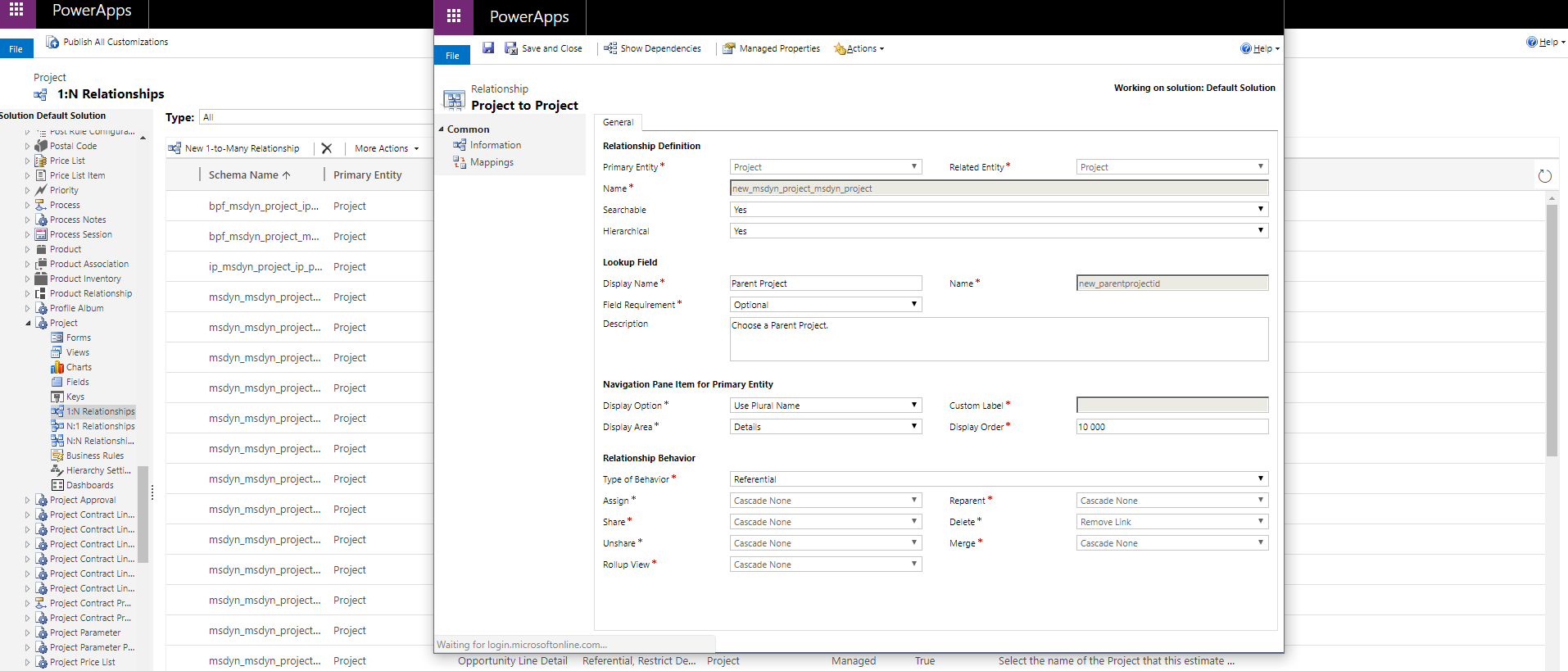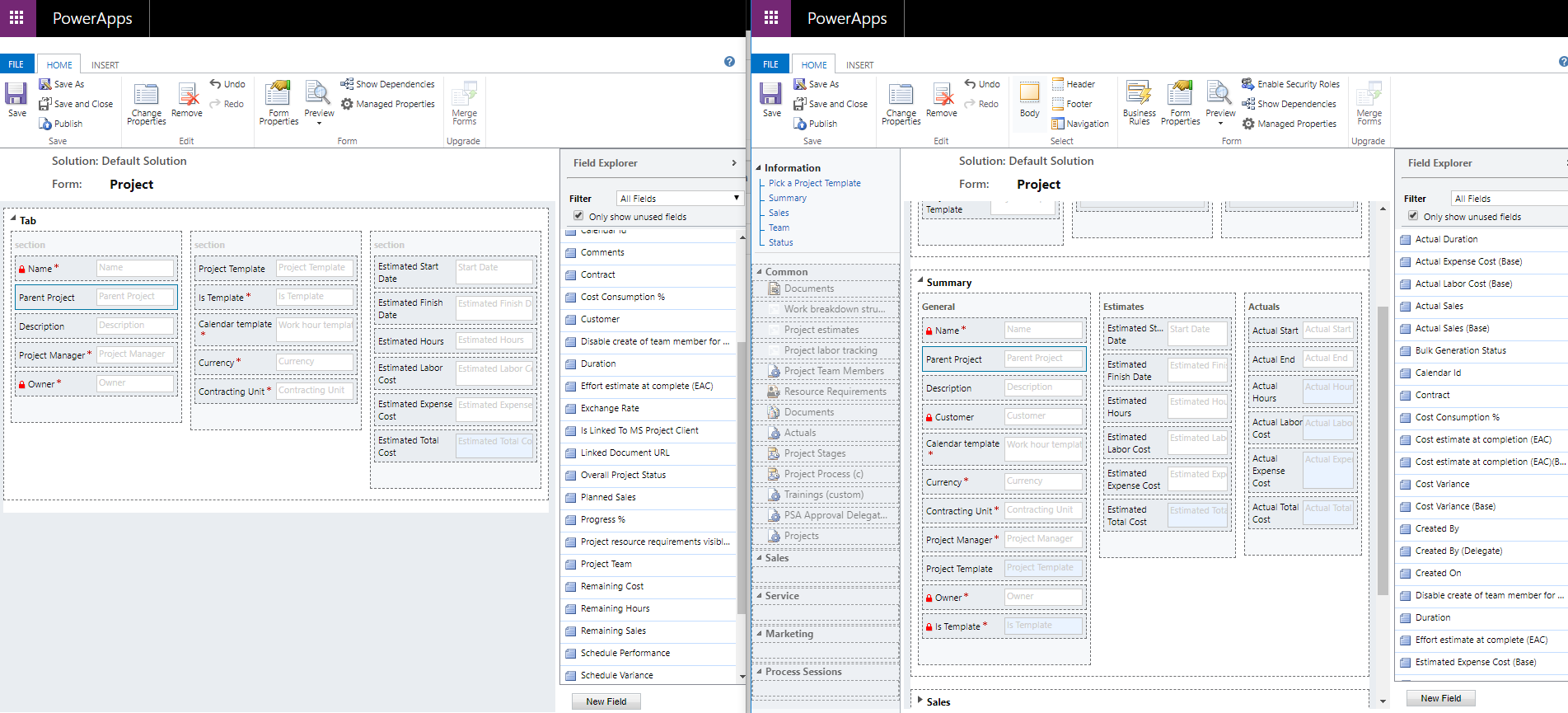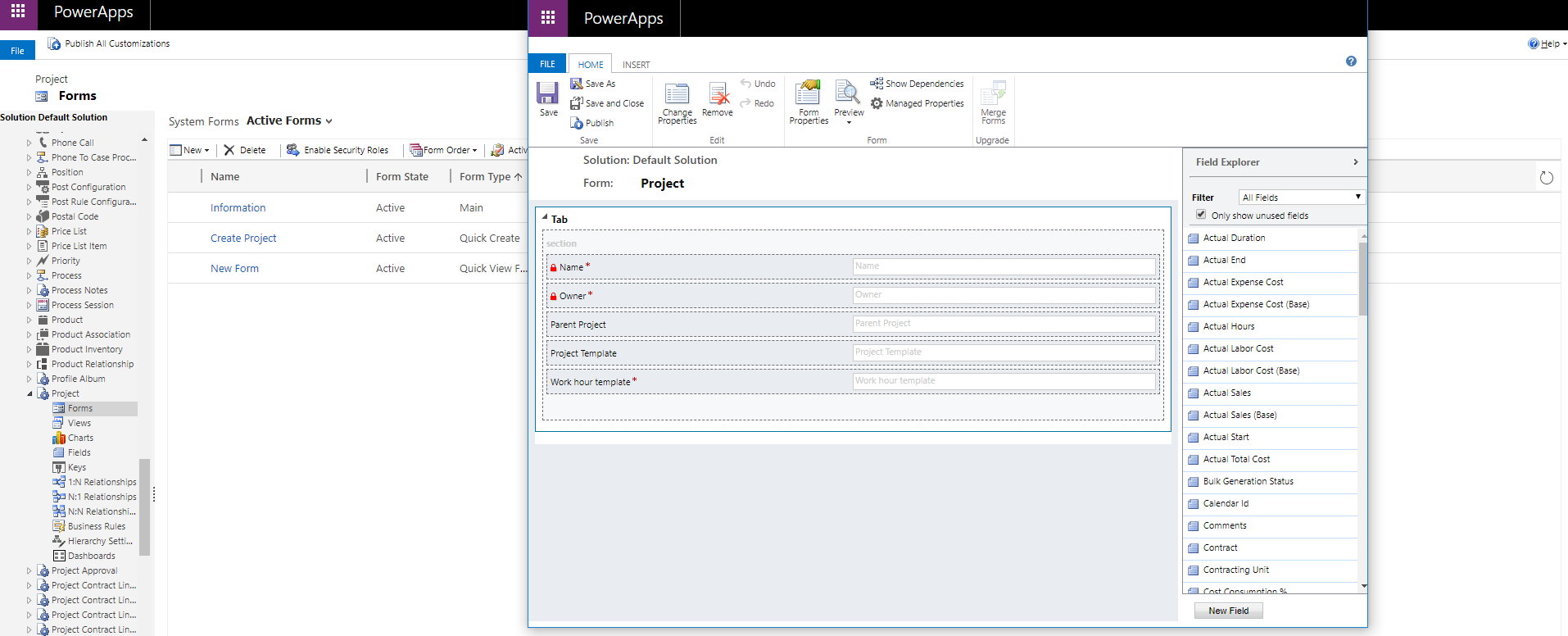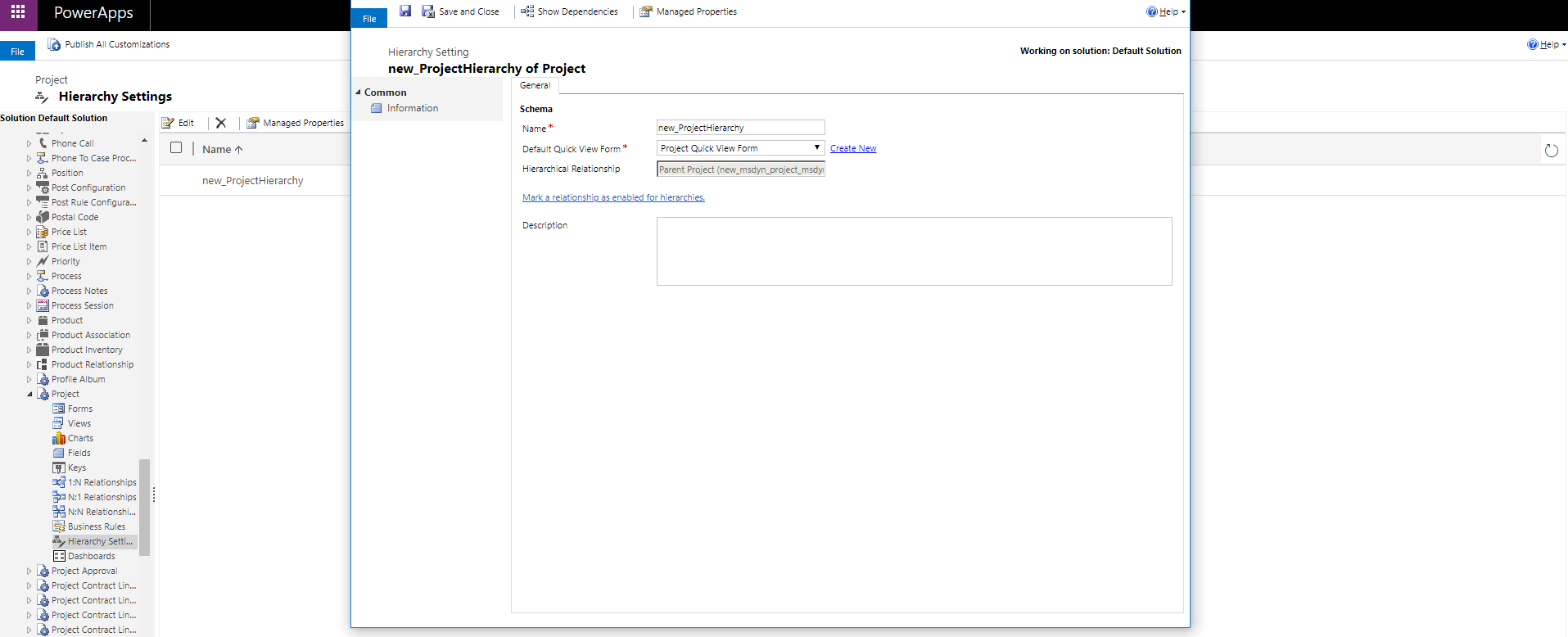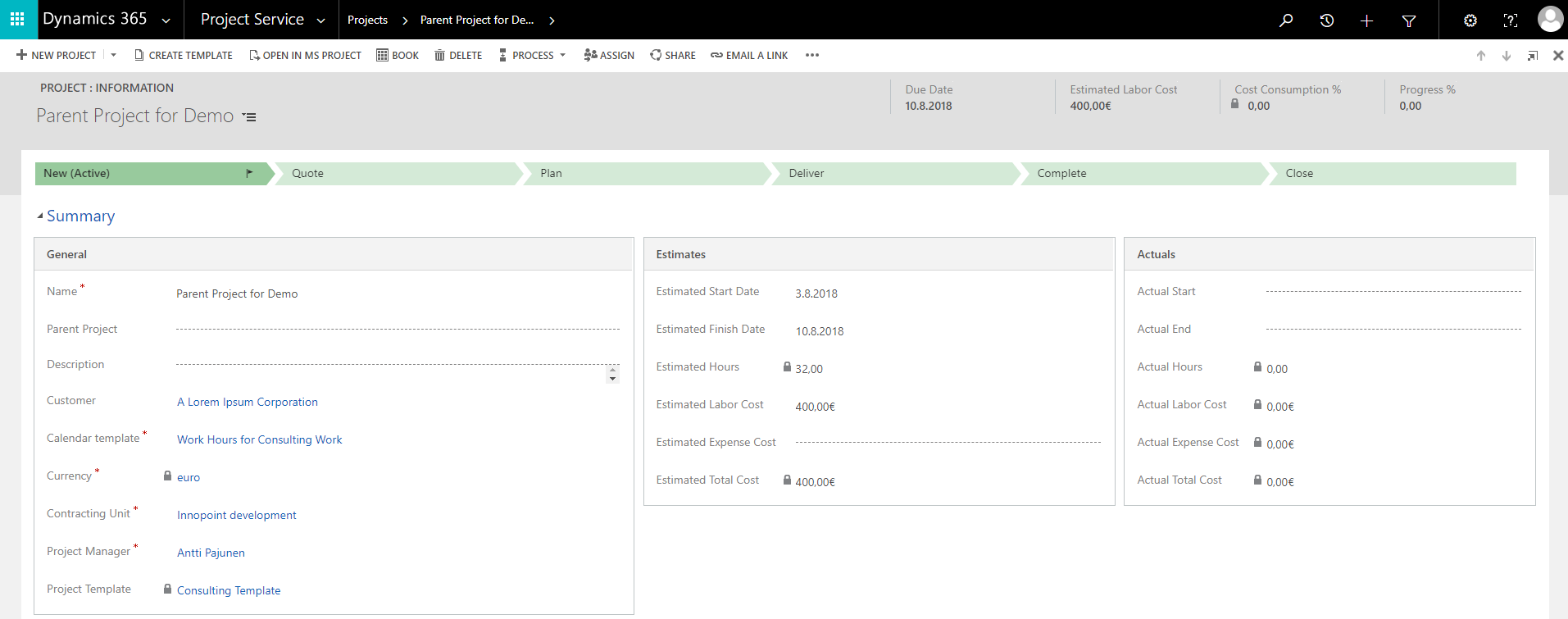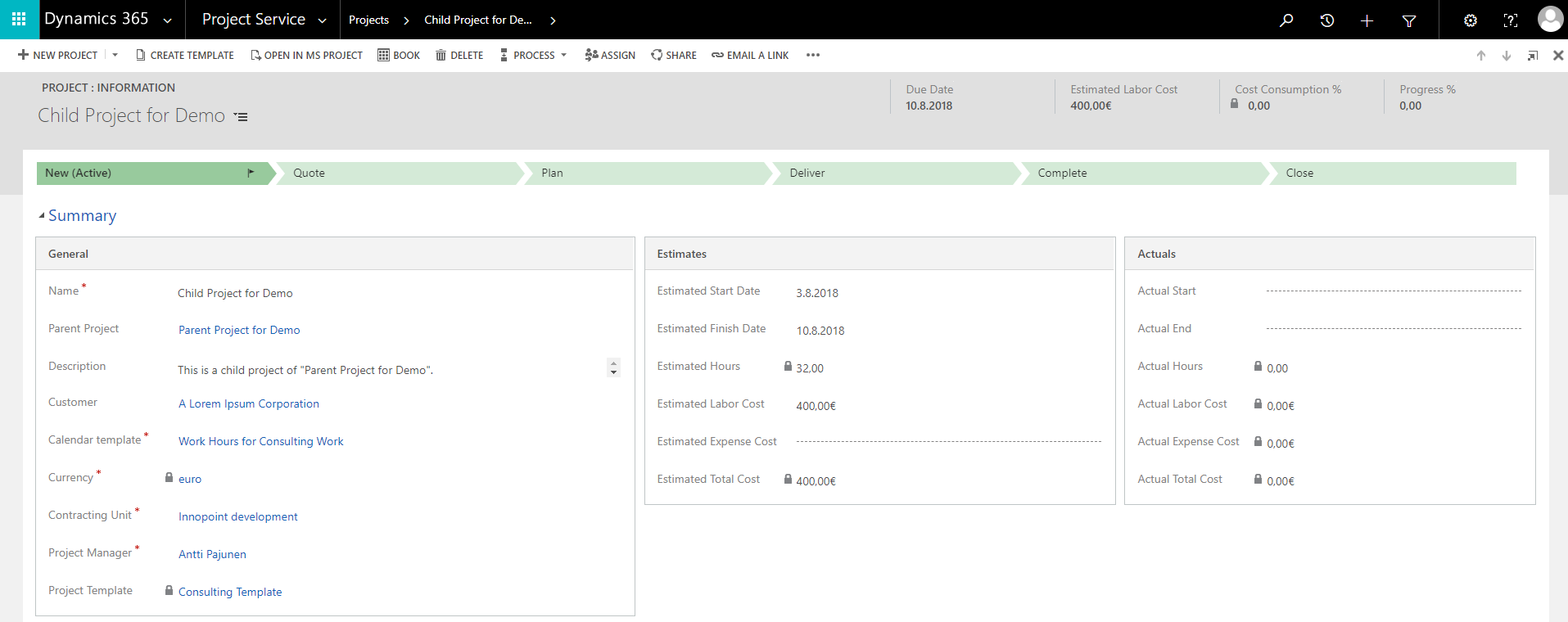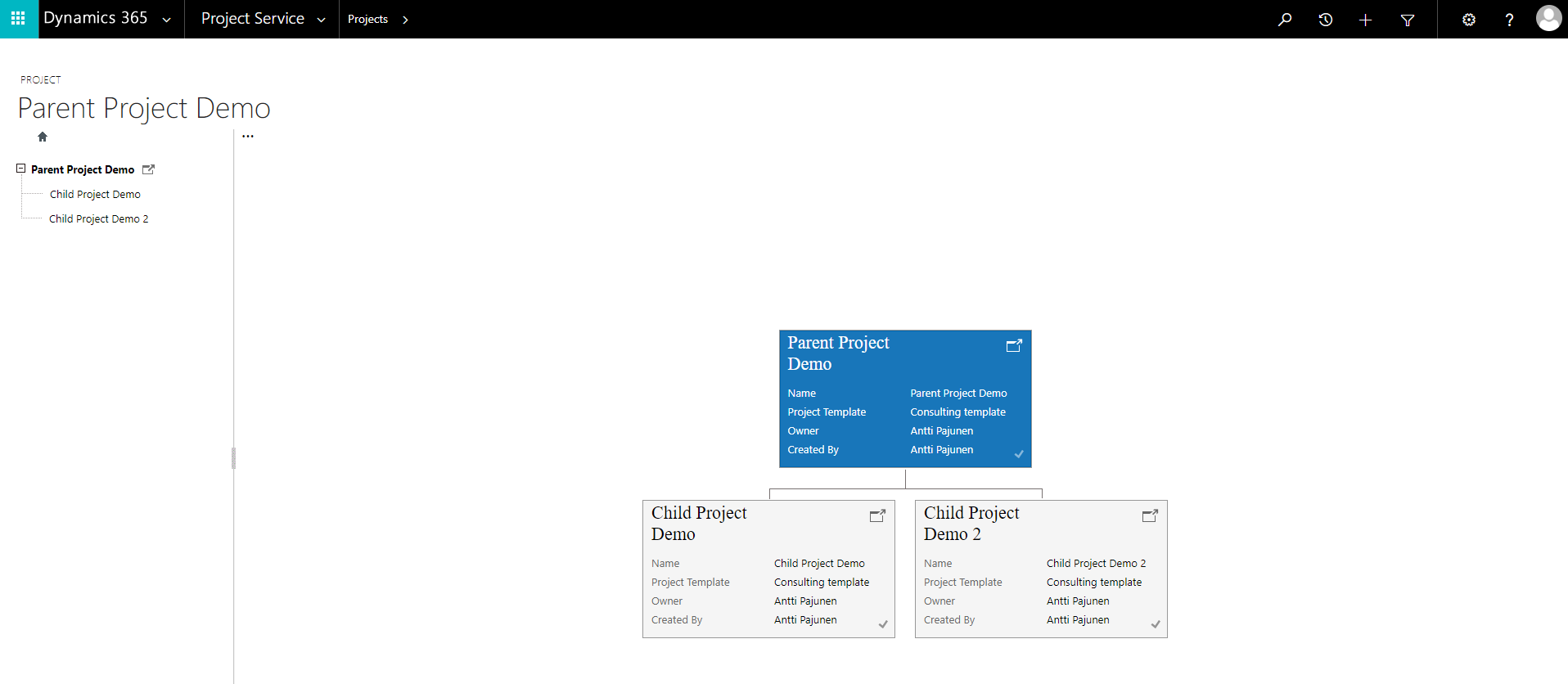Tested on:
Dynamics 365 version 9.0.2 (web client)
Project hierarchy is a frequently asked question in a Dynamics 365 Project Service Automation implementation. While visualizing hierarchically related data is not yet supported on the Unified Client Interface but is just around the corner, the classic web client can be used for this. If you are going to update to PSA V3.x very soon, the hierarchy visualizations on UCI will be just around the corner for you.
The whole customization process of visualizing a project hierarchy is quite fast and simple to accomplish. What you do want to keep in mind is that you want to create a new self-referential one-to-many (1:N) relationship as the OOTB one named msdyn_msdyn_project_msdyn_project_ProjectTemplate is used for Project Templates and should be set to Hierarchical = No.
Creating a Project Hierarchy
1. Create a self-referential one-to-many (1:N) relationship for the Project entity. Make sure you set Hierarchical = Yes.
2. Add the new lookup field to your Project main form.
3. Create a new Quick View form the Project entity. Remember that the first four fields will be displayed on the visualization/tile.
4. Edit Hierarchy Settings and choose the Quick View form created in step 3.
5. Create a new Project record. One is a parent on which the created lookup is not populated and one is a child on which the lookup holds the value of the parent project.
6. Verify that the hierarchy visualization can be seen on your active view. Clicking on the small icon next to the record name opens up the hierarchy visualization.
I hope this brief article helps you visualize project hierarchies more effectively. For more details and requirements on visualizing hierarchically related data, check out the official article on docs.microsoft.com here.
Disclaimer:
All my blog posts reflect my personal opinions and findings unless otherwise stated.