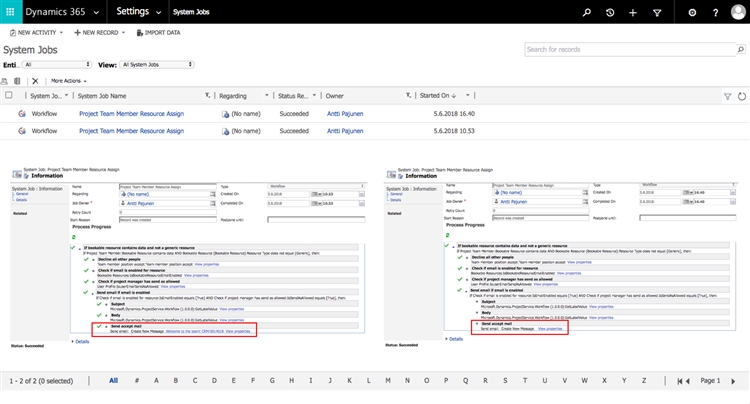Tested on:
Dynamics 365 version 9.0.2, web client
One of the OOTB features of Dynamics 365 Project Service Automation are the automatic “Welcome to the team!” emails that are sent when a Bookable Resource is added as a Project Team Member for a Project. While this is a handy way of informing a user that they have been added to a project team, there are other more efficient and modern ways of collaboration such as Teams.
A quick look at PSA related workflows revealed that the workflow sending out these emails is called Project Team Member Resource Assign on the Project Team Member entity. Microsoft’s PSA Technical Deep Dive offered the prefect opportunity to ask Alex Dan about disabling this workflow to stop the automatic emails. While OOTB system processes should generally not be disabled, this specific workflow doesn’t hinder PSA in any way so it’s safe to deactivate it.
As the photo below illustrates, the workflow goes through a series of validation checks before an email is sent to a new Project Team Member. Before drawing a conclusion that disabling this workflow is the only way to stop the emails, I encourage you to read on.
Testing the Project Team Member Resource Assign workflow
Testing how the workflow actually works made me realize there’s more to this than meets the eye. Some users were getting emails when added as a Project Team Member while others weren’t. These users were on different projects with different Project Managers. Looking at System Jobs all the workflows had a Status Reason on Succeeded but for some reason some were getting emails while others weren’t.
Looking at my System Jobs more closely I noticed a small difference between two records. At the very bottom of the Process Progress there is a Send accept mail step. One of the System Jobs was displaying a subject for an email while the other wasn’t. The Conclusion is that out of two System Jobs we have one that has sent an email while the other hasn’t.
Workflow ownership vs Personal Options vs Project Manager
After testing different combinations of workflow ownership, personal email options and Project Team Members, I noticed that specifically the following factors have an impact on whether the email is sent or not:
1. Is the owner of the workflow the same as a Project’s Project Manager? The email is always sent by the Project Manager.
2. What is the chosen setting for Allow other Microsoft Dynamics 365 users to send email on your behalf found under the Email tab of Personal Options?
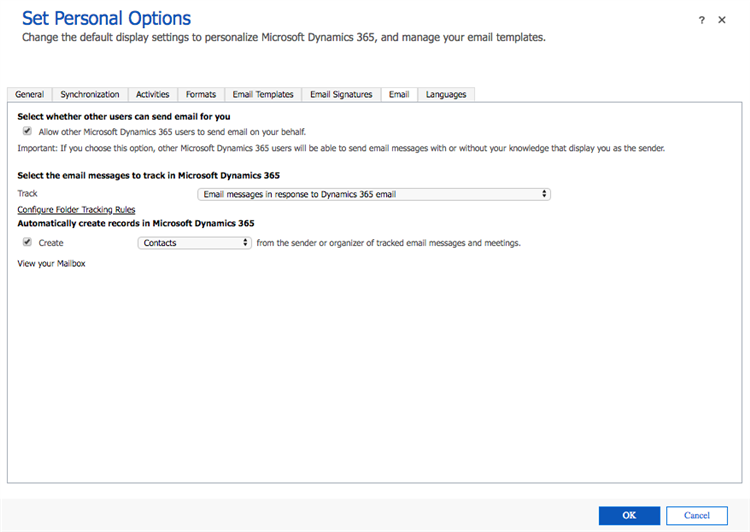
Email sent
– An email was sent to a new Project Team Member when I was the owner of the workflow and a Project Manager regardless of what was chosen for Allow other Microsoft Dynamics 365 users to send email on your behalf.
– An email was sent to a new Project Team Member when I was a Project Manager and Allow other Microsoft Dynamics 365 users to send email on your behalf was checked while the owner of the workflow was someone else (in my tests another admin user).
Email not sent
– An email was not sent to a new Project Team Member when I was a Project Manager but Allow other Microsoft Dynamics 365 users to send email on your behalf was not checked and the owner of the workflow was someone else (in my tests another admin user).
| Project Manager | Workflow Owner | Personal Options | Email sent |
| Yes | Yes | Checked | Yes |
| Yes | Yes | Unchecked | Yes |
| Yes | No | Checked | Yes |
| Yes | No | Unchecked | No |
A big thanks to Alex Dan for taking the time to diagnose the workflow! I hope this post helps you decide whether to either disable the OOTB workflow or focus on personal email options. Personal options may have other consequences when using other features of Dynamics 365 Customer Engagement so I encourage you to weigh your options based on how your organization uses the system.
Disclaimer:
All my blog posts reflect my personal opinions and findings unless otherwise stated.