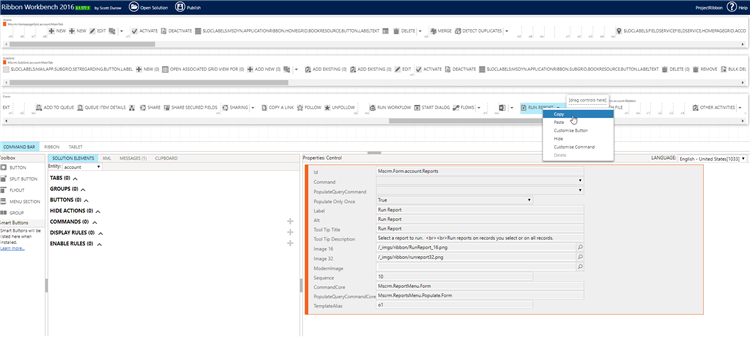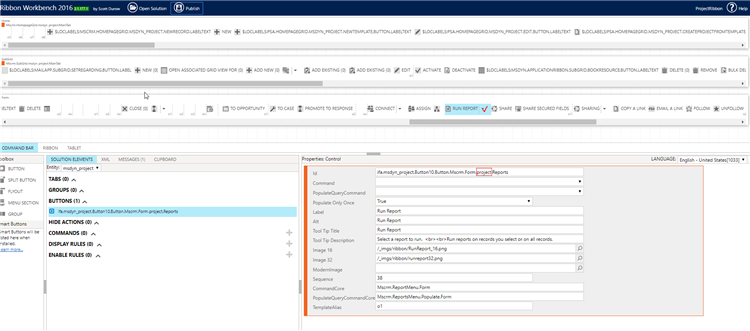Tested on:
Dynamics 365 version 9.0
While Projects are mainly a container for work in Dynamics 365 Project Service Automation, related Actuals can be viewed to analyze a Project’s financial progress. Especially companies leveraging PSA’s invoicing functionalities may need to create and run Project specific RS reports that are based on a Project’s Actuals. For the end user the actual Project can be a logical place to access the reports needed. The only downside is that in both version 8.2 and 9.0 of Dynamics 365 Project Service Automation the Run Report button is not on the Project form’s ribbon. Luckily getting it there is fairly straightforward thanks to MVP Scott Durow‘s Ribbon Workbench.
- Download Ribbon Workbench.
- Build a solution that contains the Account and Project entities and their main forms.
- Open Ribbon Workbench and choose the solution you created in step 2. Copy the Run Report button from Account and paste it on Project.
- You may want to edit the Id on msdyn_project to include the word project instead of account.
- Publish, build a test report and run it.
I hope this tip enables you to take more out of RS reports and reporting in Dynamics 365 Project Service Automation. Remember to always test customizations in a development instance first.
Disclaimer:
All my blog posts reflect my personal opinions and findings unless otherwise stated.