Tested on Project Operations on Dataverse version 4.10.0.186 (May 2021 update)
Scheduling modes have landed in Dynamics 365 Project Operations and Project for the web. If you have used Microsoft Project (the desktop application) before, then you might be familiar with task types for fixed units, fixed work, and fixed duration. While in the desktop app the task type can be changed on a task level, in Project Operations and Project for the web a scheduling mode is a project level setting. Once a scheduling mode has been chosen for a project, it can’t be changed and the chosen mode applies to all project tasks. A default scheduling mode is set on the Project Parameter table. A setting to permit or restrict project level scheduling modes is also found on the same table. The scheduling modes introduced in the May 2021 update are below, and the scheduling formula that is used is naturally the same as in Microsoft Project: Effort (Work) = Duration x Units.
- Fixed duration
- Fixed effort
- Fixed units
Let’s look at how duration, effort, and units are represented in Project for the web (later P4W). Duration and effort are found on the Grid tab in P4W. Units are found on the Resource Assignments tab in Project Operations, where it’s easy to see the assigned resources as well as their resource assignment contours in a day/week/month/year view. For fine details about the different schedule modes, check out docs and Office support.
Fixed duration
Fixed duration has been the default behavior in P4W and Project Operations prior to scheduling modes. In this scheduling mode, duration is constant.
| ACTION | RESULT |
| Change effort | Units recalculated |
- Duration remains unchanged.
- Start/finish dates for tasks remain unchanged.
- Units on resource assignments change.
Example of fixed duration
A field technician will fix your home appliance onsite over two days. The technician might have a junior technician with them for learning purposes. Despite the units (two technicians) and effort (both work 8 hour days so 8 h x 2 days) increasing, the duration of the technician’s task remains two days.
Fixed effort
In this scheduling mode, effort is constant.
| ACTION | RESULT |
| Change duration | Units recalculated |
- Effort remains unchanged.
- Start/finish dates for tasks change.
- Units on resource assignments change.
Example of fixed effort
You’ve contracted a painter to paint the walls of your house. The estimation from the painter is that the job will take 40 hours to complete, and with the painter working 8 h a day, it will take them 5 days to paint your walls. The painter later gets another lucrative job at another house and wants to be able to paint both locations during the same week. The painter brings in a colleague to help out with painting the walls of your house. While the total effort of 40 hours is constant, the painters are able to paint your walls in half the time i.e. in 2.5 days.
Fixed units
In this scheduling mode, units are constant.
| ACTION | RESULT |
| Change effort | Duration recalculated |
| Change duration | Effort recalculated |
- Units remain unchanged.
- Start/finish dates for tasks change.
- Duration and effort change.
Example of fixed units
You’re creating a canvas app for a customer and work 8 hour days. You realize that instead of 16 h of work over 2 days, the canvas app will take 32 hours over 4 days. As the duration and effort of the task increase, you and your 8 h work days are constant as you’re the only person building the app.

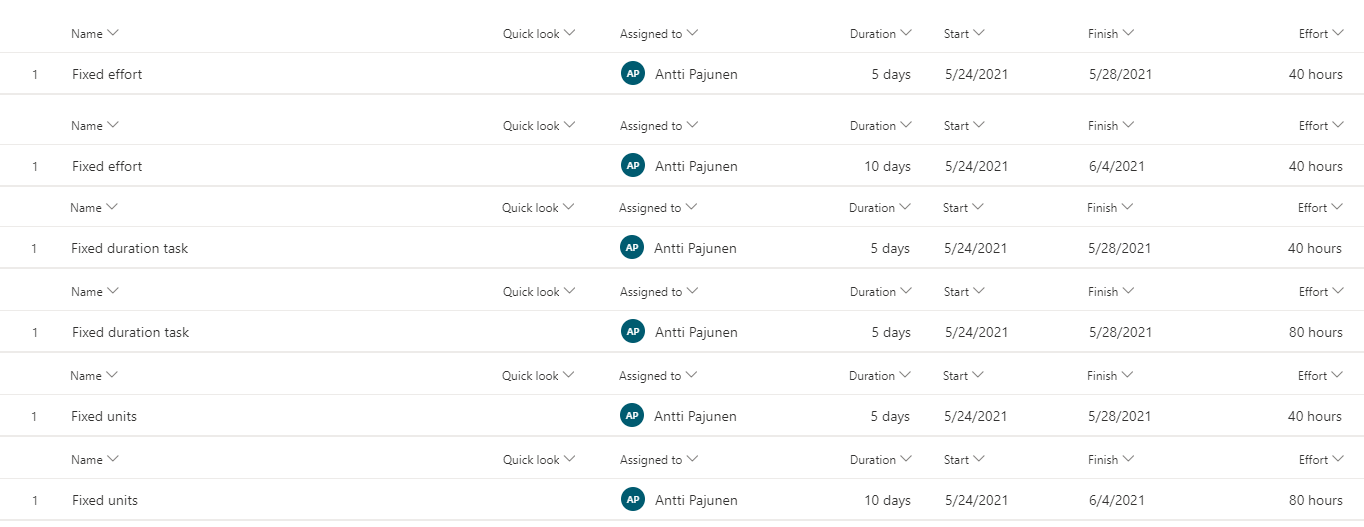
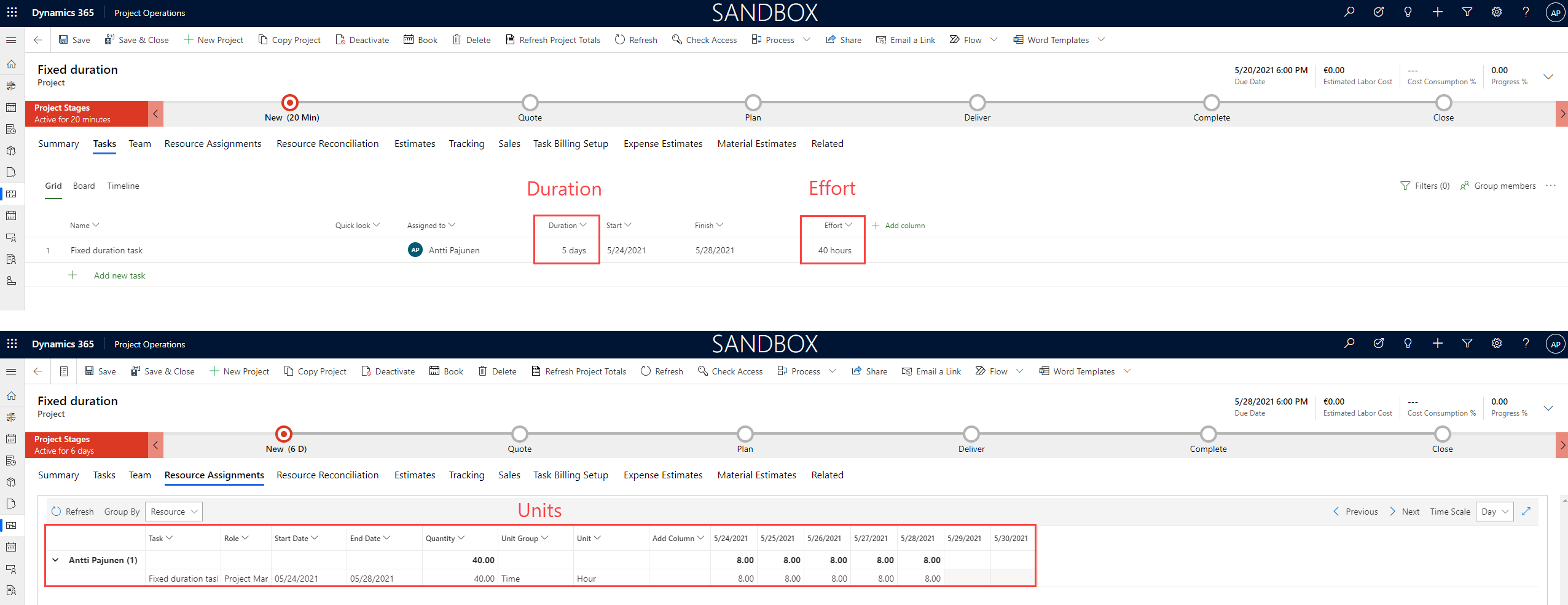
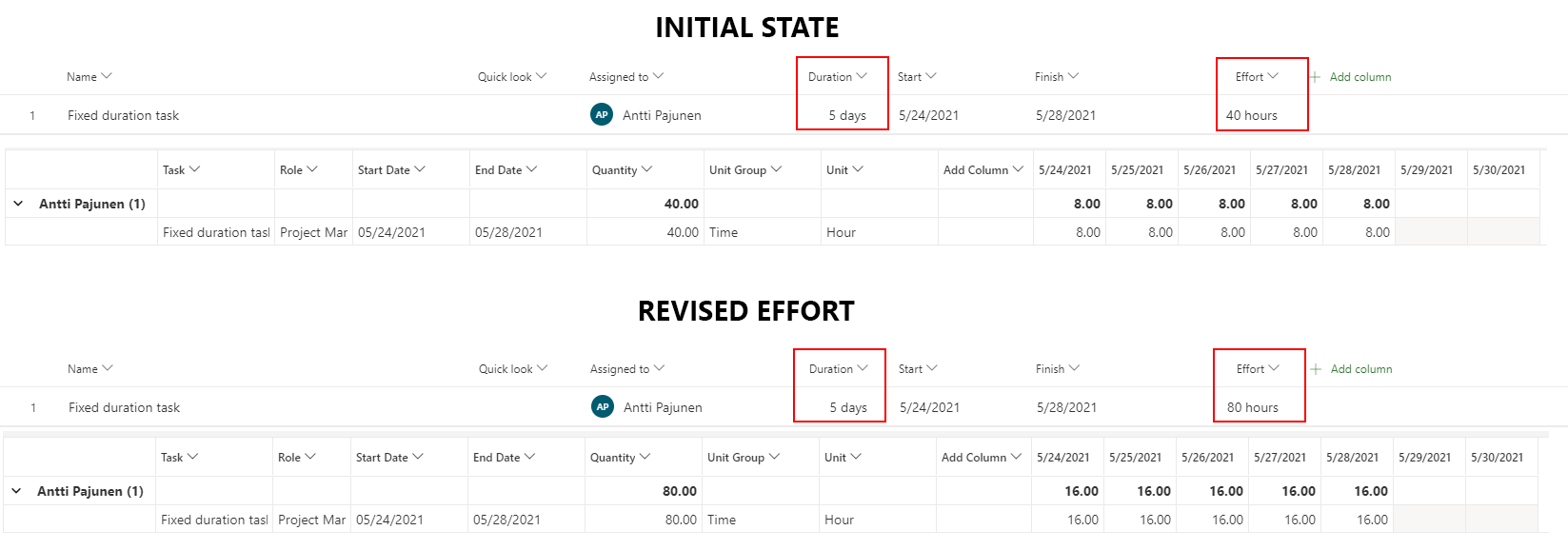
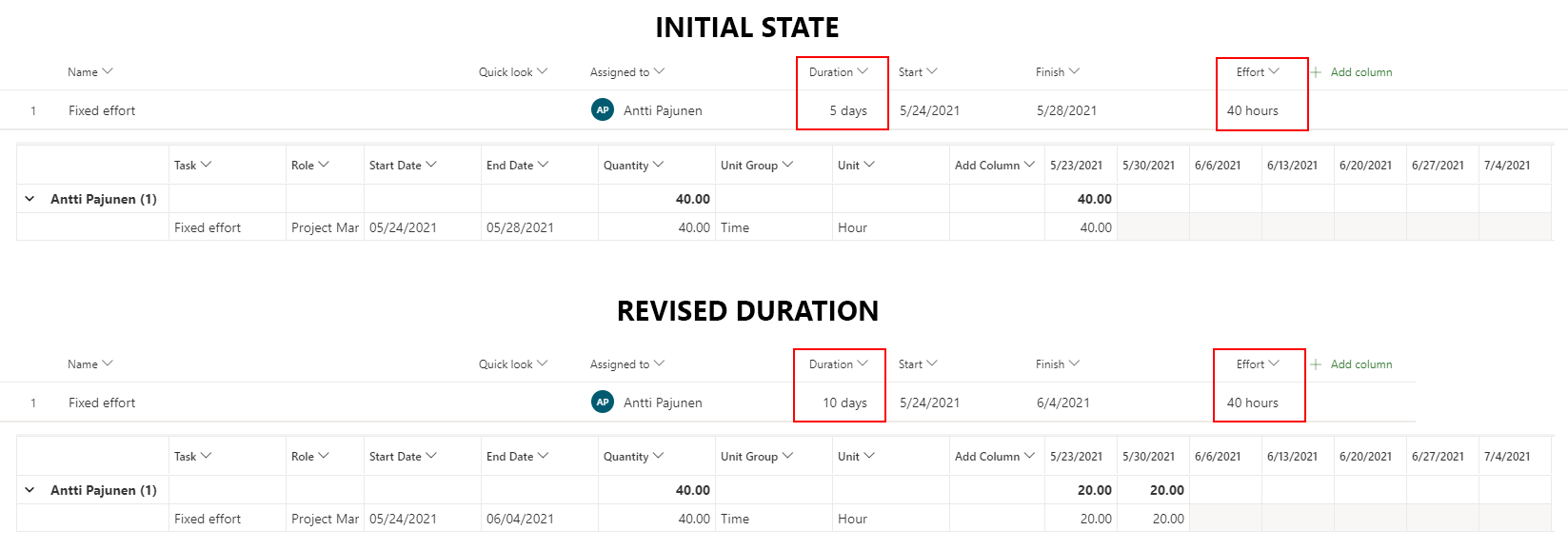
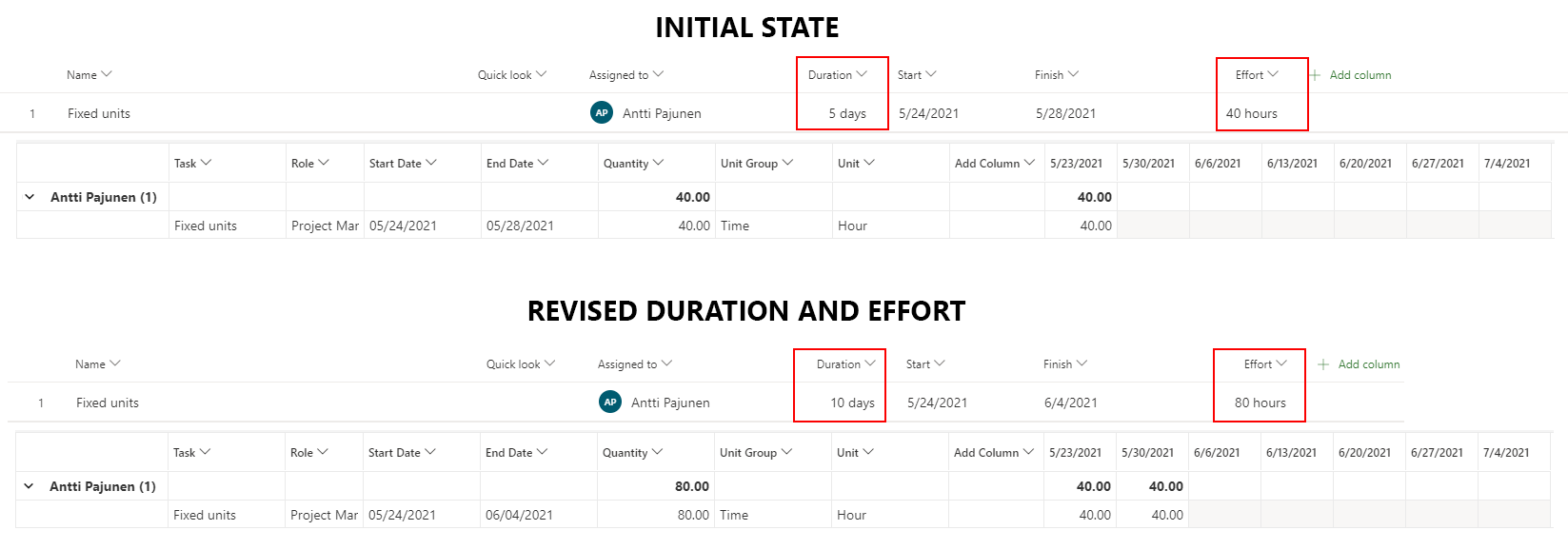
1 thought on “Scheduling modes in Project Operations and Project for the web”
Comments are closed.